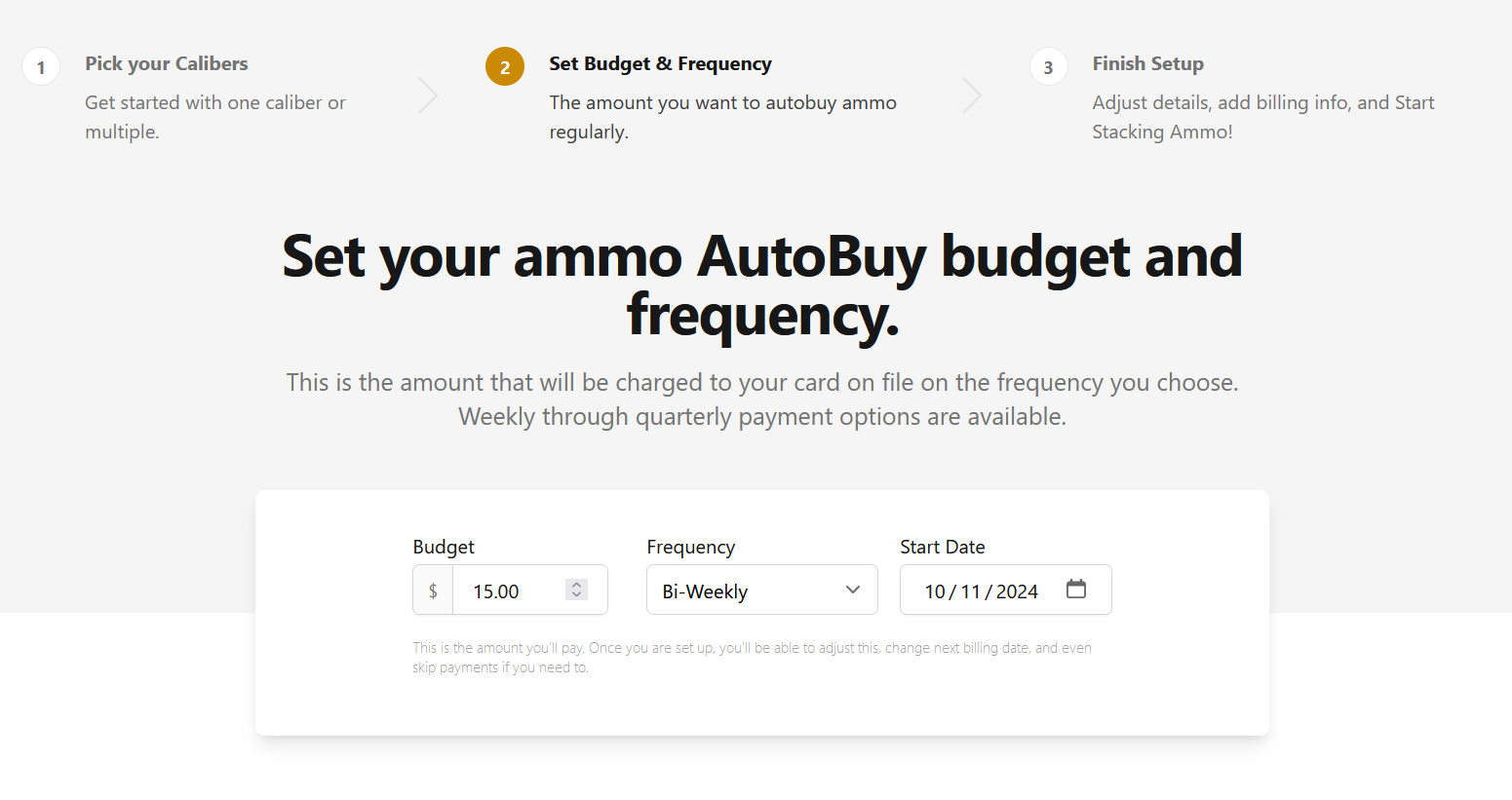What We Did
When you setup a new ammo account, now you can decide when the first AutoBuy deduction from your payment method will happen (rather than it happening immediately).
Why We Did It
Quite a few members of the AmmoSquared community–that’s you if you’re a customer–get paid by their employer on a regular schedule. Wouldn’t it be nice if your AutoBuy deduction happened on payday, before you spend the money on something else? Yes, it would.
How to Use It
New Customers
- Sign-up for AmmoSquared by entering your email address on AmmoSquared.com, and hitting the JOIN FOR FREE button.
- You will be guided through setting up you first ammo account, including setting the Start Date for the AutoBuy.
What it looks like for New Customers:
Existing Customers
- Go to Ammo Accounts, then hit the Start a New Ammo Account button.
- Pick your calibers, and hit NEXT.
- Enter your Budget, Frequency and Start Date. For instance, if you get paid every two weeks on Friday, set the Frequency to Bi-Weekly and set the Start Date to your next payday.
- Hit NEXT.
- From here just follow the instructions on the page to finish setting up your new ammo account.
TIP: Didn’t know you can have more than one ammo account? You can! For instance, you could have one ammo account for the calibers you shoot often, and another ammo account to start a stockpile for the next gun you plan to add to your collection. You can have as many ammo accounts as you want, and they can all have different settings depending on the way you want to use them.
Want to change the Budget, Frequency, or Date later? No problem.
- Go to Ammo Accounts, then hit View Details on the ammo account you want to change.
- Hit the AutoBuy tab at the top.
- If you want to change the Budget or the Frequency, then scroll down to AutoBuy Budget and hit Change Budget & Frequency.
- If you want to change your next AutoBuy date to match your payday (or whatever date you want), scroll down to Next AutoBuy Date. Hit Change Date, and then select the new date of your choice. (From this date forward your AutoBuy will run according to the Frequency.)
- Hit SAVE CHANGES at the bottom of the page.
What it looks like for Existing Customers:
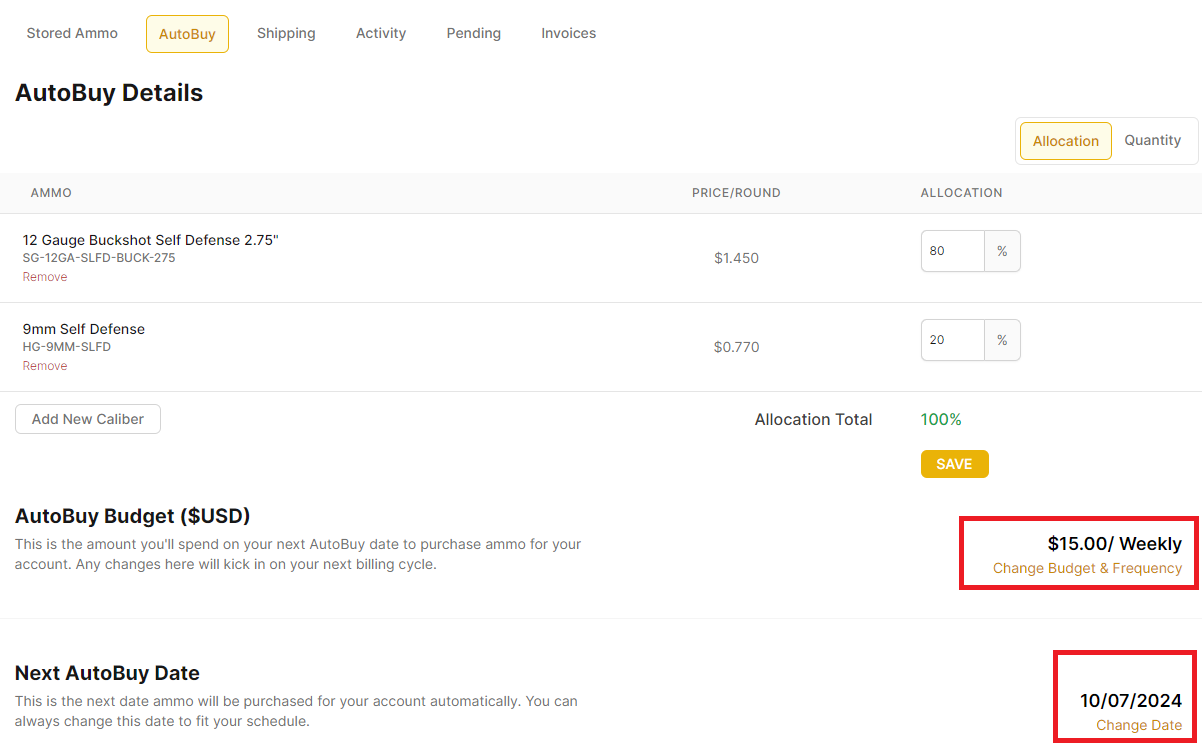
Read the full article here